When setting up a computer, understanding boot modes like UEFI and CSM can make a big difference. Both modes affect how your system starts and performs. This article dives into what UEFI and CSM mean, their differences, and how they impact your computer’s performance.
Table of Contents
What Is UEFI?
UEFI stands for Unified Extensible Firmware Interface. It is a modern replacement for traditional BIOS. UEFI offers advanced features that improve boot times, compatibility, and security.
Key Features of UEFI:
- Graphical User Interface: Provides an easier way to navigate settings.
- Support for Large Drives: Handles drives over 2 TB using GPT partitioning.
- Faster Boot Times: Boots your system quicker than traditional BIOS.
- Secure Boot: Protects against unauthorized software during startup.
UEFI is designed to work seamlessly with modern operating systems like Windows 10, Windows 11, and most Linux distributions.
What Is CSM?
CSM, or Compatibility Support Module, is an essential part of UEFI firmware. It allows older systems to run as if they have traditional BIOS.
When Is CSM Useful?
- For older operating systems that don’t support UEFI.
- When using legacy hardware or peripherals.
- For applications or tools that rely on MBR partitioning.
While CSM ensures backward compatibility, it lacks the advanced features of UEFI.
UEFI vs CSM: Key Differences
| Aspect | UEFI | CSM |
|---|---|---|
| Boot Process Comparison | Boots directly using EFI executables. | Emulates the traditional BIOS boot process. |
| Partitioning Schemes | Requires GPT partitioning, supports large drives. | Compatible with MBR partitioning, limited to 2 TB drives. |
| Hardware and Software Compatibility | Best for modern hardware and software. | Suitable for older systems. |
| Security Features | Includes Secure Boot, ensuring safe system startup. | Does not support advanced security features. |
Pros and Cons of UEFI and CSM
Advantages of UEFI
- Enhanced Security: Features like Secure Boot protects against malware.
- Better Performance: Improves boot times and system efficiency.
- Supports Larger Drives: Works with GPT, ideal for modern storage.
Disadvantages of UEFI
- May not work with older hardware or operating systems.
- Requires GPT conversion for older systems.
Advantages of CSM
- Legacy Compatibility: Works well with older hardware and software.
- Easier for systems that rely on MBR.
Disadvantages of CSM
- Lacks advanced security features.
- Slower boot times compared to UEFI.
See the below table for a better understanding of the pros and cons of UEFI and CSM:
| Category | Advantages of UEFI | Disadvantages of UEFI | Advantages of CSM | Disadvantages of CSM |
|---|---|---|---|---|
| Security | Enhanced Security: Features like Secure Boot protects against malware. | May not work with older hardware or operating systems. | Legacy Compatibility: Works well with older hardware and software. | Lacks advanced security features. |
| Performance | Better Performance: Improves boot times and system efficiency. | Requires GPT conversion for older systems. | Easier for systems that rely on MBR. | Slower boot times compared to UEFI. |
| Storage | Supports Larger Drives: Works with GPT, ideal for modern storage. | N/A | N/A | Limited to MBR partitioning (2 TB max). |
| Compatibility | Best for modern systems, operating systems, and hardware. | Requires modern hardware and updated firmware. | Compatible with legacy systems and older peripherals. | Struggles with modern hardware and features. |
System Performance: UEFI vs CSM
Boot Times
UEFI systems boot faster than those using CSM. This speed is due to optimized initialization processes.
Stability and Reliability
UEFI is more reliable, especially with modern applications and hardware. It ensures better stability for advanced operations.
Gaming and High-Performance Applications
For gamers and professionals, UEFI offers better performance with features like NVMe drive support and enhanced boot speed.
Transitioning from CSM to UEFI
Switching to UEFI can improve your system’s performance and security. Follow these steps for a smooth transition:
Step-by-Step Guide
- Backup Your Data: Protect important files before starting.
- Check Compatibility: Ensure your system supports UEFI.
- Convert Partitioning Scheme: Use tools like MBR2GPT to switch from MBR to GPT.
- Access BIOS Settings: Restart and enter BIOS to enable UEFI mode.
- Save and Reboot: Apply changes and restart your system.
Troubleshooting Tips
- If the system fails to boot, double-check your GPT partitioning.
- Update your BIOS firmware to the latest version.
Security Implications
UEFI enhances system security with features like Secure Boot. This feature prevents unauthorized software from running during startup. On the other hand, CSM lacks these protections, making systems more vulnerable to threats.
For a secure environment, opt for UEFI whenever possible.
Conclusion
Choosing between UEFI and CSM depends on your system’s needs. For modern hardware and operating systems, UEFI is the best choice. It offers enhanced performance, security, and compatibility. Use CSM only if you rely on legacy hardware or software. Transitioning to UEFI can future-proof your system and provide a better user experience.
FAQs
What is the main difference between UEFI and CSM?
UEFI serves as an advanced firmware interface with modern capabilities, whereas CSM mimics the functionality of traditional BIOS to support older systems.
Can I switch from CSM to UEFI?
Yes, but you need to back up your data and convert your drive to GPT partitioning.
Does UEFI improve system performance?
Yes, UEFI improves boot times and overall system efficiency, especially with modern hardware.
Is Secure Boot available in CSM mode?
No, Secure Boot is only supported in UEFI mode.
Why is UEFI preferred for Windows 11?
Windows 11 requires UEFI for its security features and compatibility with modern hardware.


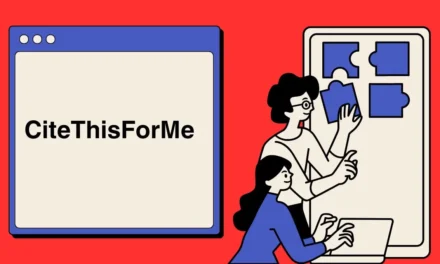


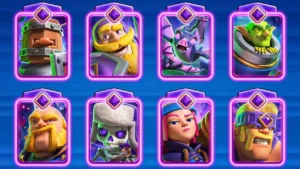




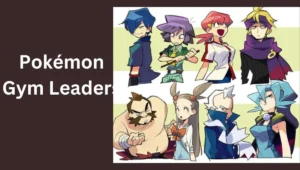
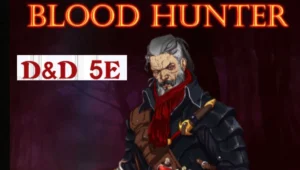








Hi, I just visited techovive.com and wondered if you'd ever thought about having an engaging video to explain what you…
Hi, I just visited techovive.com and wondered if you'd ever thought about having an engaging video to explain what you…
You have A Good Analyze.I agree with your comparison.
Hi there, We run a Youtube growth service, where we can increase your subscriber count safely and practically. - Guaranteed:…
Hi there, We run a Youtube growth service, where we can increase your subscriber count safely and practically. - Guaranteed:…
Hi there, We run a YouTube growth service, which increases your number of subscribers both safely and practically. - We…
Hi there, We run a Youtube growth service, where we can increase your subscriber count safely and practically. - Guaranteed:…
Very Helpful content. Thanks for sharing.
Hi there, I'm reaching out because we've just released a complete WordPress video training package with unrestricted Private Label Rights.…
Hi, I just visited techovive.com and wondered if you'd ever thought about having an engaging video to explain what you…